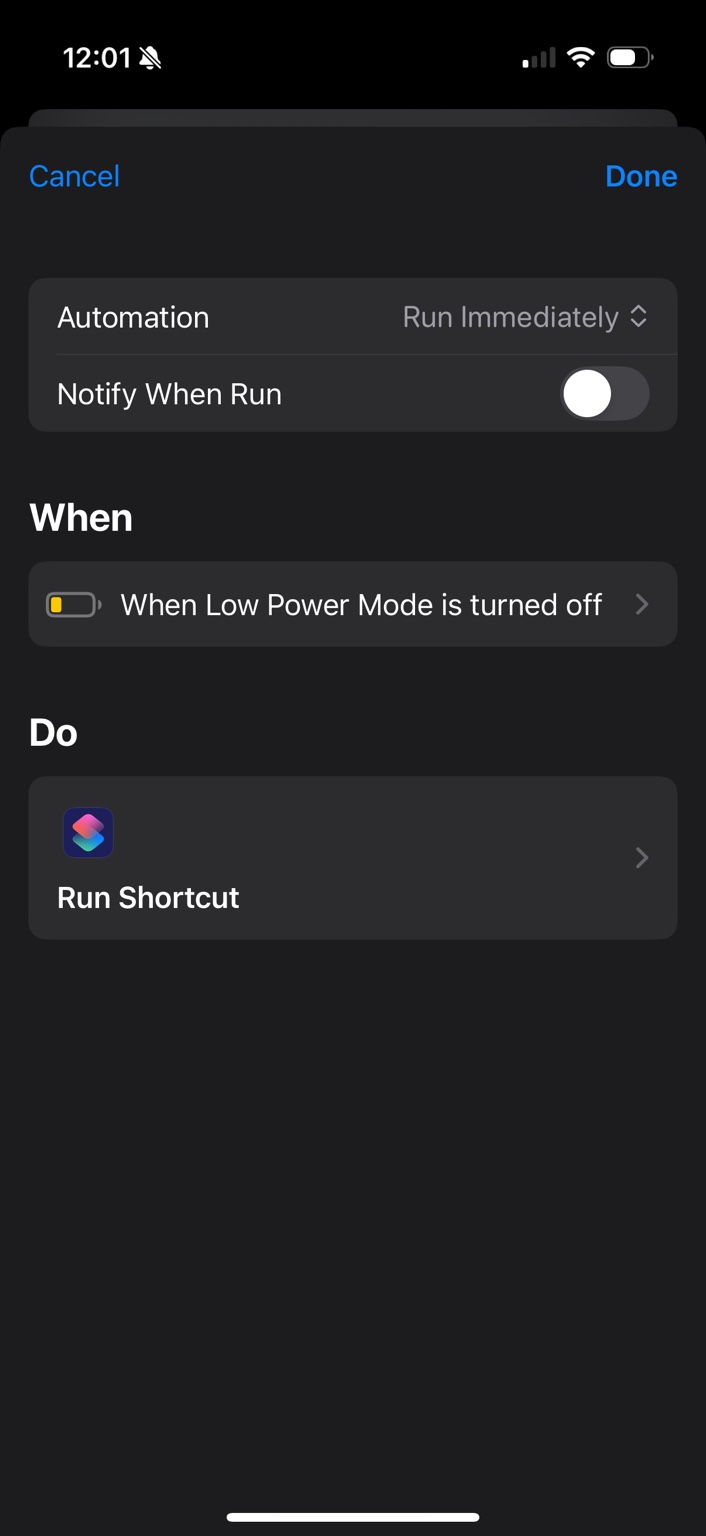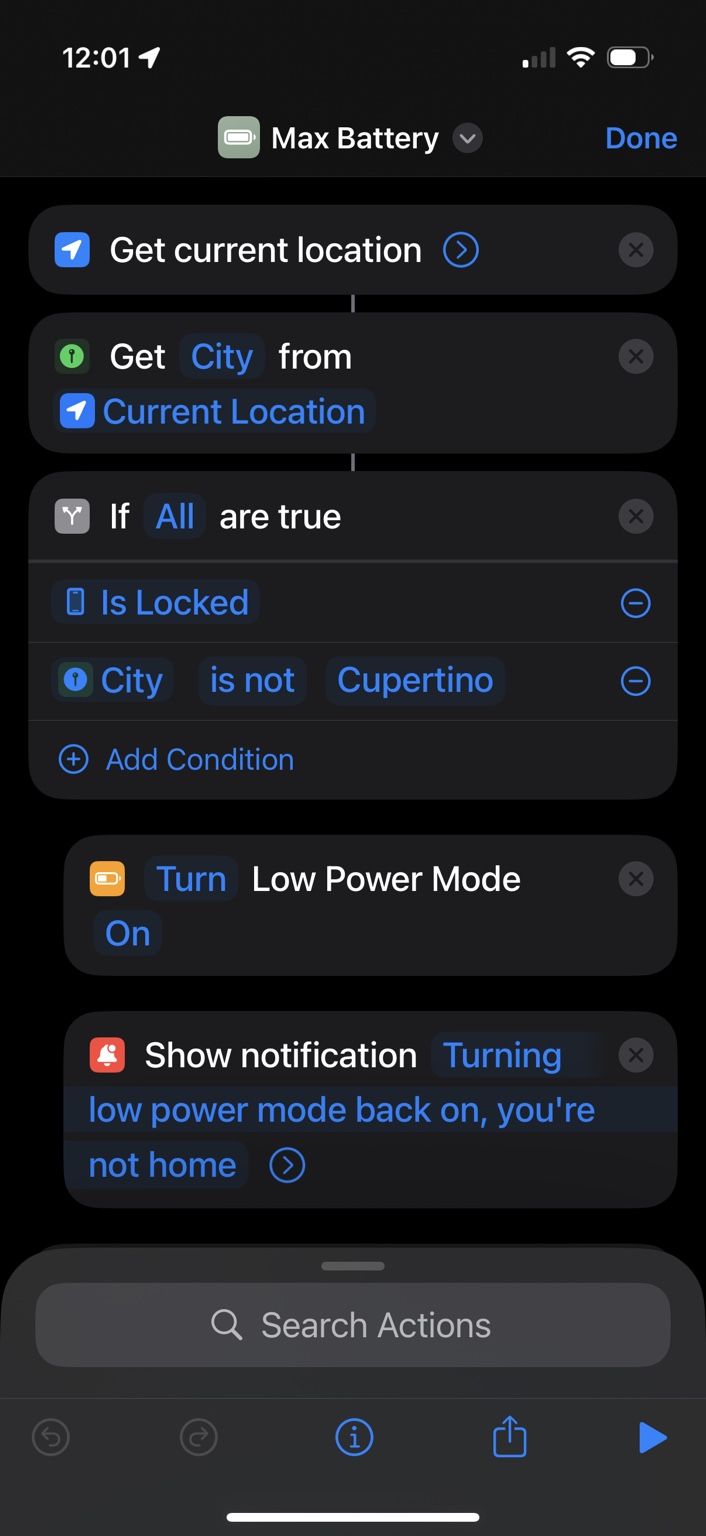How It Works
Max Battery checks your current location and whether the iPhone is locked. If you're not home and the iPhone is locked, it turns Low Power Mode back on automatically.
This way, if you turn off Low Power Mode intentionally while using your iPhone, it won't auto-revert — but if it turns off while your iPhone is idle, the shortcut will preserve your battery.
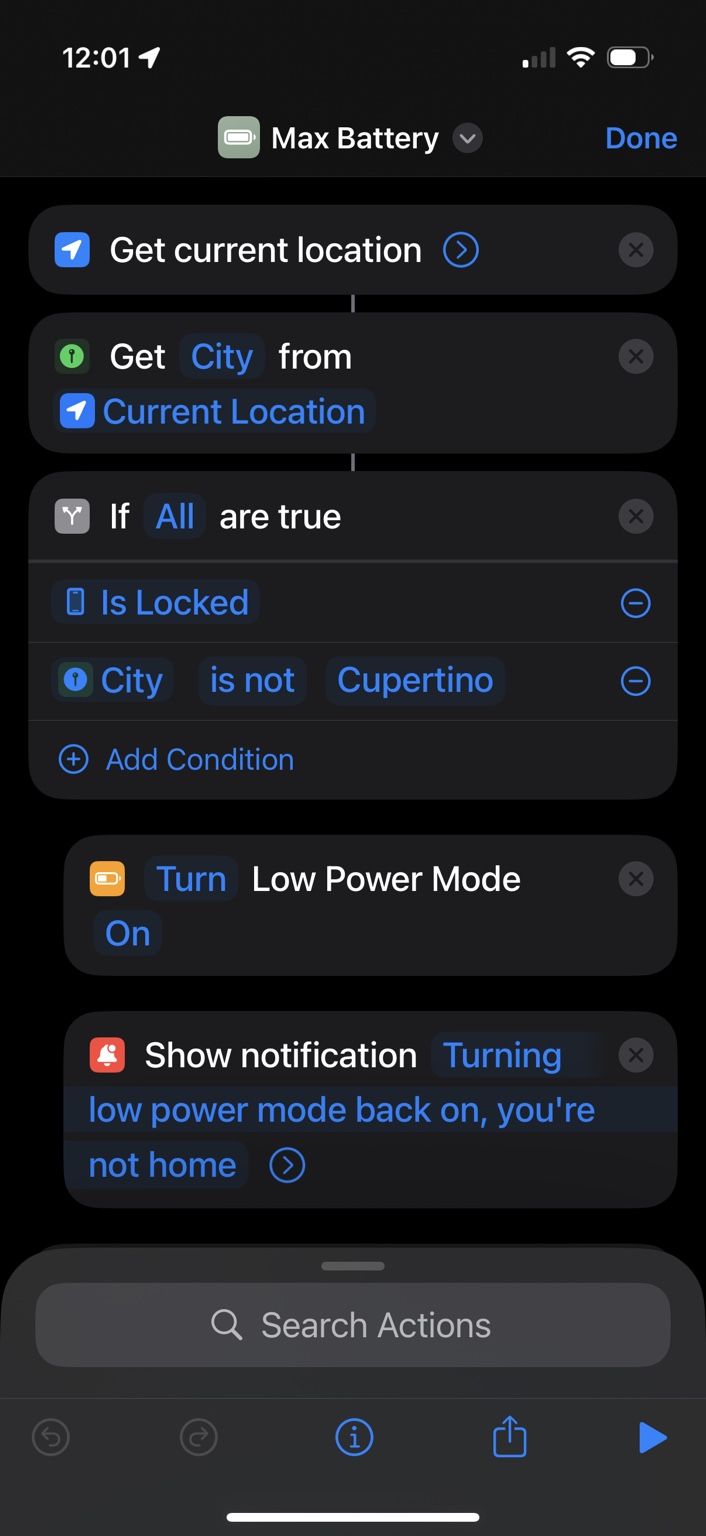
Shortcut logic: Get current location, check if locked, and compare city to your home city.
Change the City
By default, Max Battery checks whether you're in Cupertino. To change it to your own city:
- Open the Shortcuts app.
- Tap on the Max Battery shortcut to edit it.
- Scroll to the IF condition that compares the current city to
Cupertino.
- Tap
Cupertino and replace it with your actual city (e.g., Chicago).
- Tap Done to save.
Make sure the spelling matches exactly how Apple refers to your city.